The Ultimate Guide to Funko Daria NFTs
Join Droppp on July 2, 2024, at 11 AM PT / 2 PM ET for the launch of Funko Daria NFTs. Includes limited edition Funko Pops to collect!
Buying WAX on Binance (or WAXP as the official token name) is really easy when you know what you are doing.
For newcomers, it can feel a little overwhelming when you are not sure where to start.
Before you do anything you will need a WAX wallet. So start with our easy three-step guide.
Now we will show you how easy it is to buy WAXP, so you can get started with your favourite NFT project in no time.
If you are looking for the most efficient way of purchasing WAXP, then look no further than Binance.
Binance is one of the world's leading Crypto exchanges and recently listed WAXP for trading.
It offers the most trading flexibility with other crypto tokens and has the most competitive rates.
First, you will need to register for a Binance account. All new accounts are required to go through Intermediate Verification. You will need a Passport, Driving Licence or ID Card, but the process is quick and easy to go through.
Binance already has a good guide to help you through the verification process.
You can also download the Binance app here which streamlines the whole process:
Android
IOS
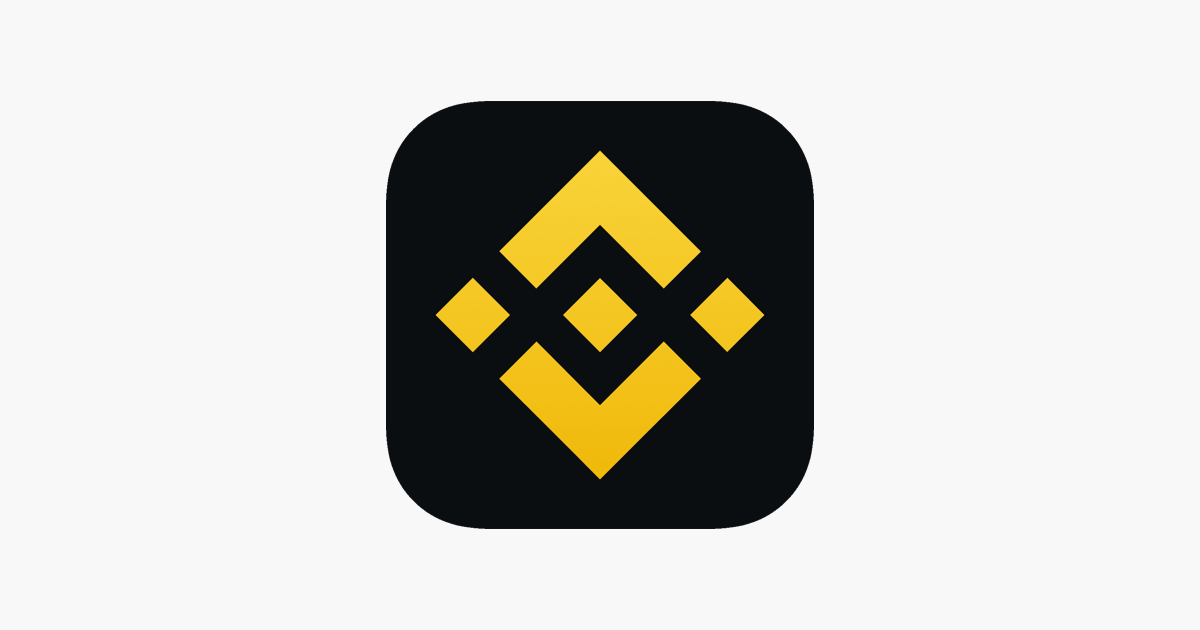
Once you are verified and logged into your account, you are ready to go!
When you first log in, the Binance app will be set in Binance Lite mode. This will allow us to easily purchase crypto direct from a credit/debit card. Neat!
However, we can't buy WAXP directly from a credit/debit card in Binance. Instead, we will purchase BUSD and then exchange it for WAXP. It's easier than you think and it will only take one or two run-throughs before your a pro at buying WAX.
Select the middle arrows icon on the menu tray at the bottom of the app.
Select 'Buy' to 'Buy crypto with your local currency from the pop-up menu.
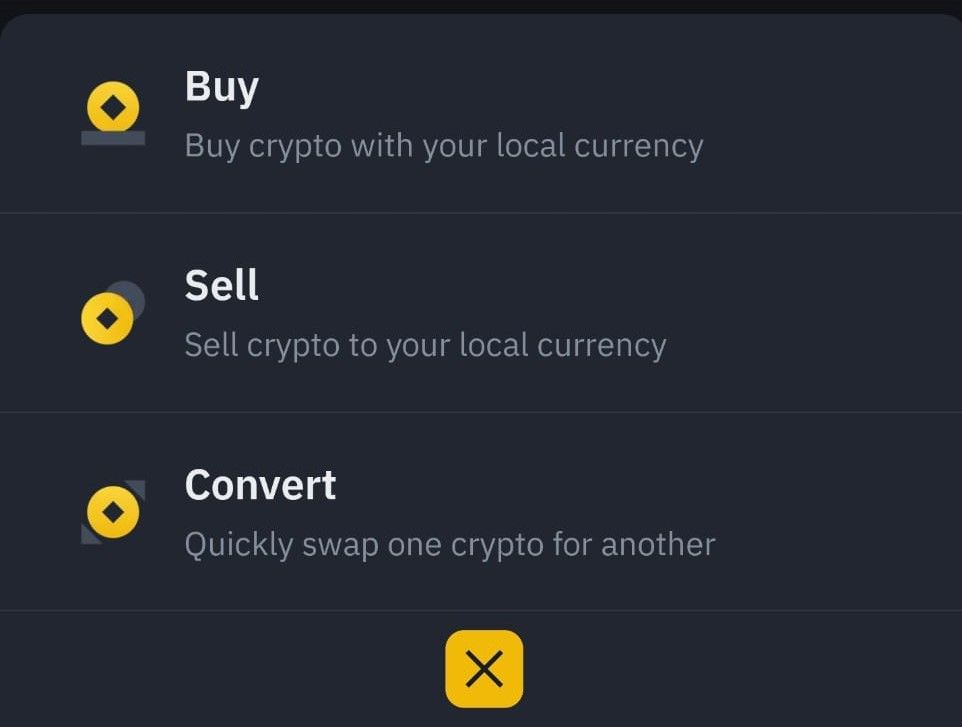
Search for 'BUSD' in the search bar and select 'BUSD'.
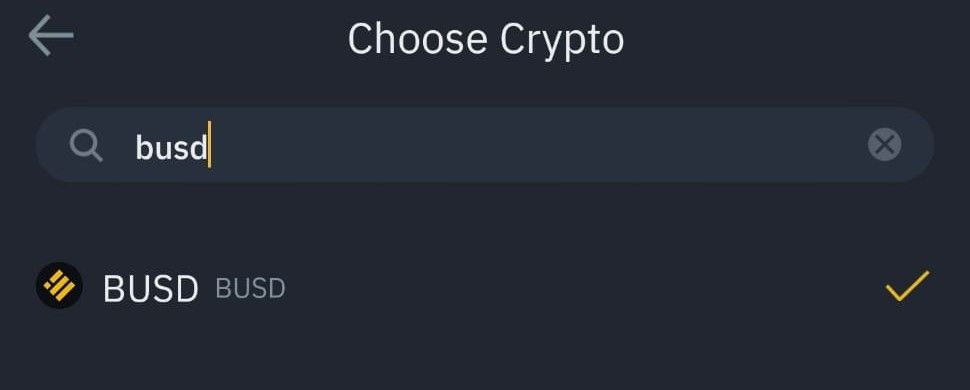
Here you can add how much BUSD you would like. It will default to your local currency, but I recommend changing to USD, as most NFT marketplaces refer to USD which will make things a little easier (though keep in mind you will be charged in dollars). You just click on the arrow next to the amount input field to change the currency.
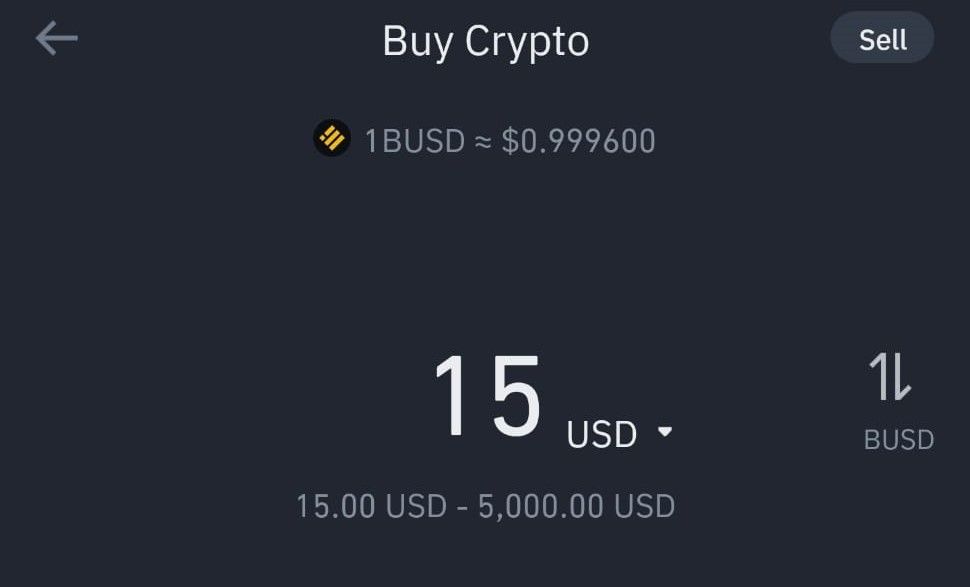
Enter the amount you would like. In this example, I'm going to buy $15 worth of BUSD, the minimum amount allowed. Simply click 'Buy BUSD' a the bottom of the app.
Next, you will see a few different payment methods:
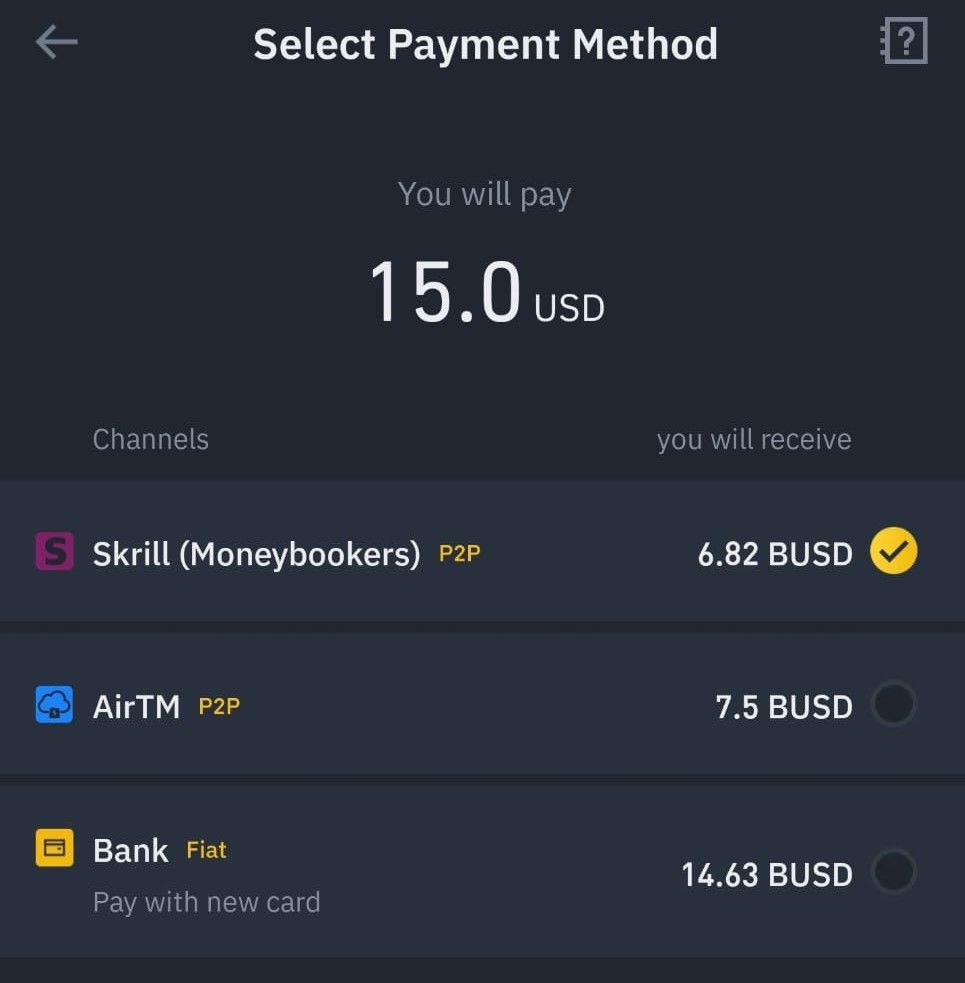
You can see the payment method over to the left and what you will receive over to the right. In this example, Skrill and AirTM are peer-to-peer options (P2P). We are going to ignore these for now (sometimes the rates will be competitive, but the process is more straightforward direct through Binance).
We will focus on 'Bank' which is a Fiat (straight from your bank) option.
As you can see in the above example, we are getting a little less BUSD than the true value. BUSD is tied to the USD (known as a stablecoin), so its value is essentially one dollar.
However, we aren't being offered 15 BUSD here, but 14.63 BUSD. Think of this as an exchange rate fee, where Binance is offering you a slightly lower rate to buy BUSD direct from your bank.
Your rate will be valid for 45 seconds before you will need to refresh again (refresh button bottom left of screen).
Once you are happy with the rate, click on the 'bank' option and 'confirm' in the bottom right.
You will now be asked to add in your card details and your billing address.
Once you have filled out your details, click pay now and a summary of your order will pop up:
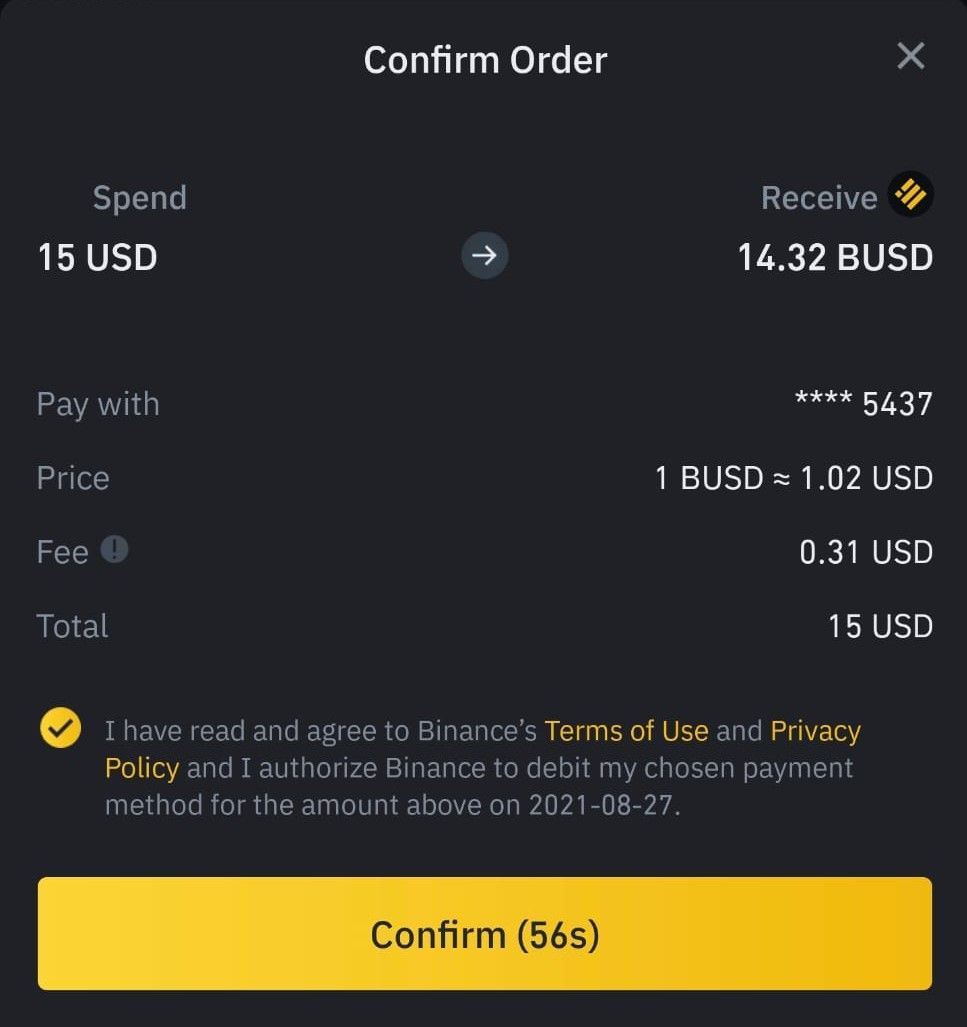
You will note there is a fee applied of $0.31 (2.06%) to the transaction. For my $15 USD total, it will cost a total of $0.68 with the fee and exchange rate.
To proceed, simply click confirm.
Congrats, you are now the product owner of BUSD!
Now we have our BUSD in your Binance account, we want to exchange it for WAXP.
To do this, we need to change the Binance app to Binance Pro. Click on the first icon in the bottom menu tray to take you to the homepage.

In the top left, click on the person icon:

Now we need to tap the slider button on Binance Lite, to switch to Binance Pro:

Nice, now you are pro and ready to trade.
Click on the search icon in the upper right header.

Search for WAX and tap WAXP/BUSD.
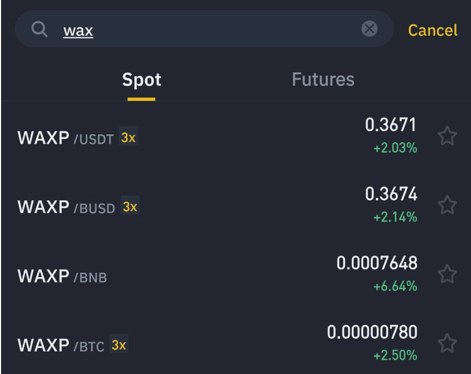
Woah, things just got serious! You may think you have just walked into a Wallstreet trading floor, but don't worry, it's easier than it looks.
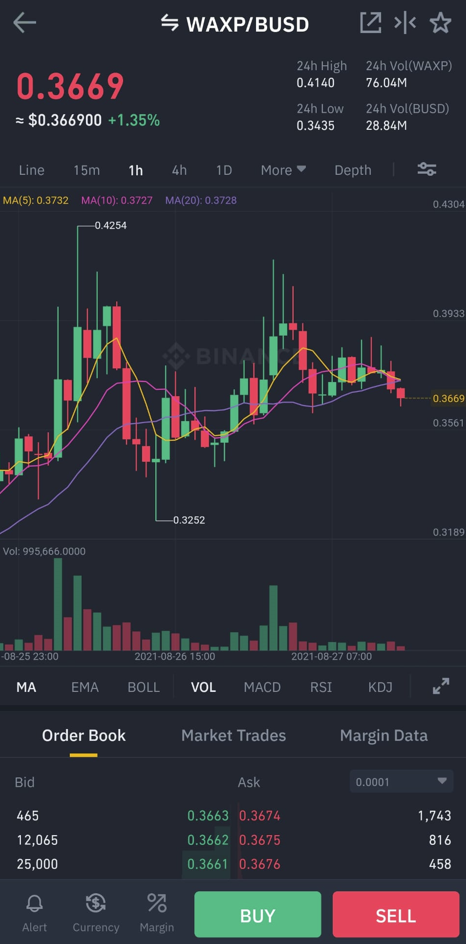
Click the green 'BUY' button in the bottom right.
Now we arrive at spot trading. We won't go into the ins and outs of trading here, we just want to quickly get our BUSD exchange to WAXP so we can enjoy the many NFT projects out there.
You will see a few things on this screen. The Price per WAX defaults to the last sale price, which is seen over to the right.
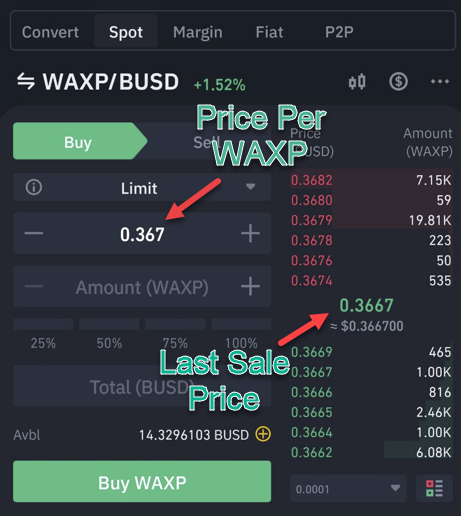
The last sale price will constantly fluctuate whilst you are on this screen. The quickest way to buy is to keep the price as it is for now. You can always tap on the last sale price and the price per wax field will automatically update.
Now you need to add how much WAXP you want to buy. The easiest way is to use the % buttons underneath the 'amount (WAXP)' field. If you select 100%, this will use 100% of your BUSD balance and automatically adjust the volume of WAXP based on the Price Per WAXP that's been selected. Neat!
Select the % you are happy with and then press 'Buy WAXP'. This will create your order and you will wait for it to be filled.
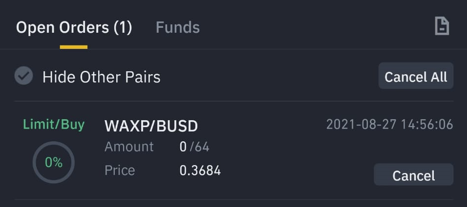
Just keep in mind if your Price Per WAXP is suddenly much higher than the last sale price, the order may not get filled for a while or not at all. If this happens, just cancel the order, tap the last sale price, select your % to set the WAXP amount and tap 'BUY WAXP' again.
A small success message will pop up when your order has been filled. Sometimes you need to refresh the screen, and there will be no Open Orders left. Tap the 'Funds' tab next to 'Open Orders' and you will see your brand new WAX balance.
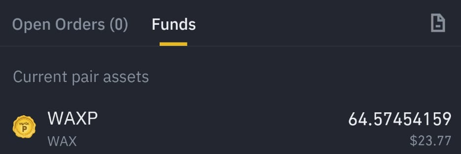
You did it! You now have WAX coin in your Binance account.
Remember if you want to buy more WAX coin direct from Binance, just switch your Binance app back over to 'Lite' and you are good to go!
Read our quick guide on how to withdraw WAXP from your Binance account to your WAX Wallet.